“1/3 of customers would rather clean the toilet than call customer service.” – 2015 Aspect CX survey
For all the considerable investments vendors have made in self-service, customers report only a 45% success rate according to the latest benchmark from the Technology Services Industry Association (TSIA). Most vendors make their customer leave the product, login to a support website, and then type in a generic query before becoming frustrated with irrelevant results. A much better method is to keep your customer in the product, pass proper context about who they are and what they are doing to your search engine, and return a list of highly relevant results. And that’s exactly what my client Adobe is now doing.
In-product help is the ultimate #EffortlessExperience
Just this week, Adobe released a new version of Photoshop containing the new “Comprehensive Search” feature that offers in-product, contextual search courtesy of Coveo and our “Reveal” machine learning technology. The Photoshop Search page further describes the offering:
Photoshop features powerful search functionality that lets you search across UI elements, documents, Help & learning content, inspiring Stock assets, and much more—all from within a unified dialog. You can search for items right after launching Photoshop or when one or more documents are open.
Let’s see how it works.

Let’s say I need to duplicate a layer on this landscape photo I took in Big Sur, California. Despite having used Photoshop for 20-years, I still can’t remember where all the functions are.
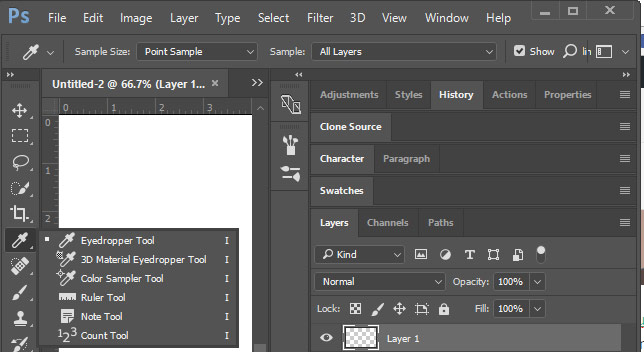
So I would click on the many buttons alongside the left, each of which expanded to 3-5 sub-buttons, and also browse 10-25 tabbed panels on the right to find the right screen. This wasted time and hampered my adoption of the product.
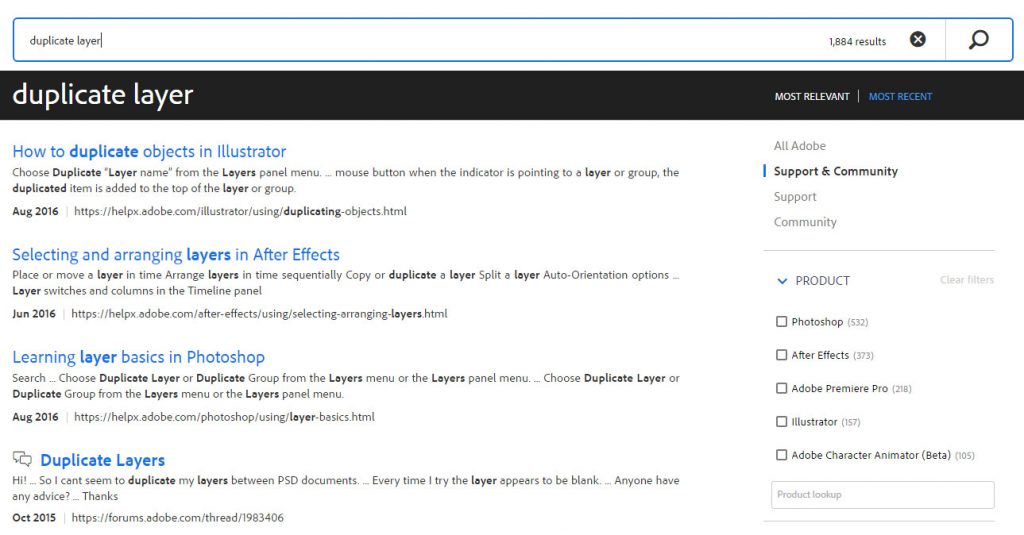
If a bug or error was encountered, I had to manually visit the helpx.adobe.com support site and perform a search. A generic query like “duplicate layer” returned suggested solutions for a variety of products, including an out-of-context Illustrator document as the top result.
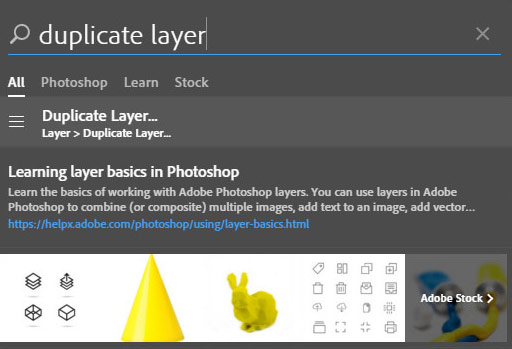
Now I simply tell Photoshop Search what I want to do and it displays a quick link to the correct function screen while proactively presenting the top 1-3 results from the help and learning content, documentation, and instructional tutorials on how to best use that functionality.
This sort of contextual, in-product help is a truly “Effortless Experience” and is incredibly important for a monthly subscription-based license business model like Adobe.
Video Demo
This video demonstrates the new Photoshop Search concepts discussed above on my computer.
Or you can watch Photoshop evangelist Julieanne Kost’s demonstration video:
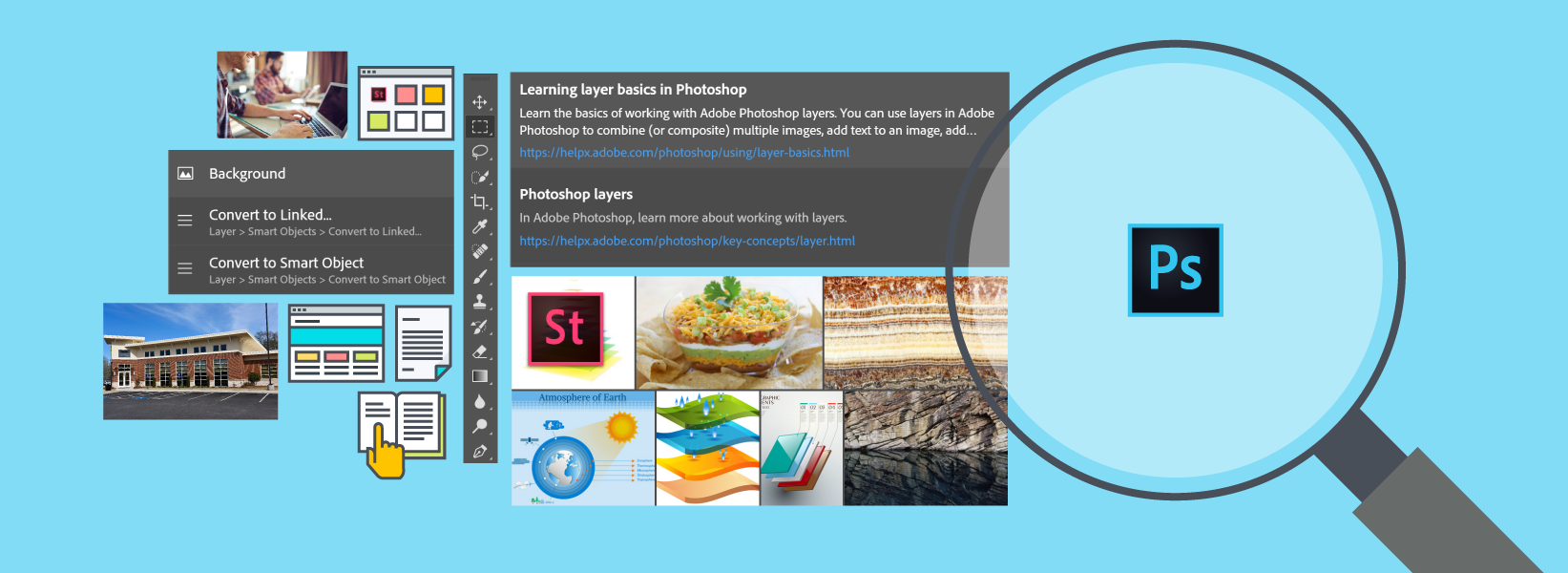
Leave a Reply